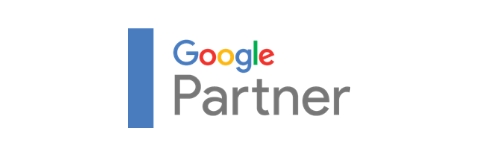How to use RDP on Android Device (Smartphone or Tablet)
You can connect to a remote Windows VPS or Window server on your mobile device. This guide covers all of the most common devices including:
Android devices: Smartphones, tablets
We suggest using the official Microsoft Remote Desktop Connection (RDC) app for iOS or Android.
You can find the app by searching your device’s app store for “Microsoft RDC”.
The guide below uses an Android Device.
Guide :
How to Connect
1. Open the Remote Desktop Connection (RDC) app. Select the “+” and "Desktop" to add a new connection profile.

2. In the field “PC name”, enter the public IP address of your Windows VPS or Windows server. Then, tap Save.

3. Enter VPS password and tap Connect

4. Tap the check-mark to save the connection. Now you can open a connection using the new profile. You might see a certificate warning like the one below because the server’s SSL certificate is self-generated. This is OK, and you can choose “Connect”

5. The remote Windows desktop will appear on your screen. That’s it! Now you can view and control the remote Windows VPS or Windows server directly from your smartphone. How cool is that?

If you experience any trouble with this process or would like assistance connecting to a Windows server or Windows VPS, please don’t hesitate to contact our GB Network Solutions Technical Support team.