How to : Use the cPanel Backup Tool?
The Backup area allows you to download the daily, weekly, or monthly backup file of your entire web site, or a particular MySQL.
If your computer crashes, or your personal backups are destroyed, these files allow you to recover your site in a convenient manner.
How often a backup is created is decided by your web host.
Contact your hosting administrator for more details.
Important:
You should keep your own backup copy of your web site as well.
Do not rely solely on the backup provided by your web host.
Having multiple backups in different locations provides security against permanently losing information.
Note: A complete web site backup file includes everything - from web pages to images to scripts to access logs. A large site will have a large
backup file, and will take some time to download.
To download a backup file:
1. Click on the Backup button on the cPanel home page.
2. To download a full backup, you need to click the "Download a Full Website Backup" on the backup page.
3. To download a account backups, you need to select an account backup date to download and click "Download".
4. To download a home directory backup, go to Partial Backups and click the "Home Directory" button.
5. Click on the link underneath the required area to download an SQL. Refer to Generating a backup if you need to generate
a backup first before downloading it.
Note: To download any previous stored backups, click on the Generate/Download a Full Backup link, and click on any backup that is listed.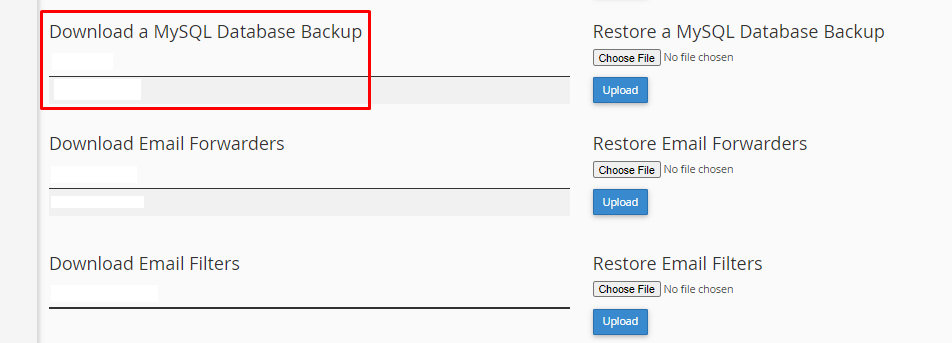
6. Save the file to disk.



























